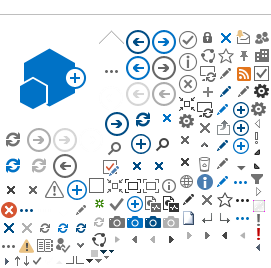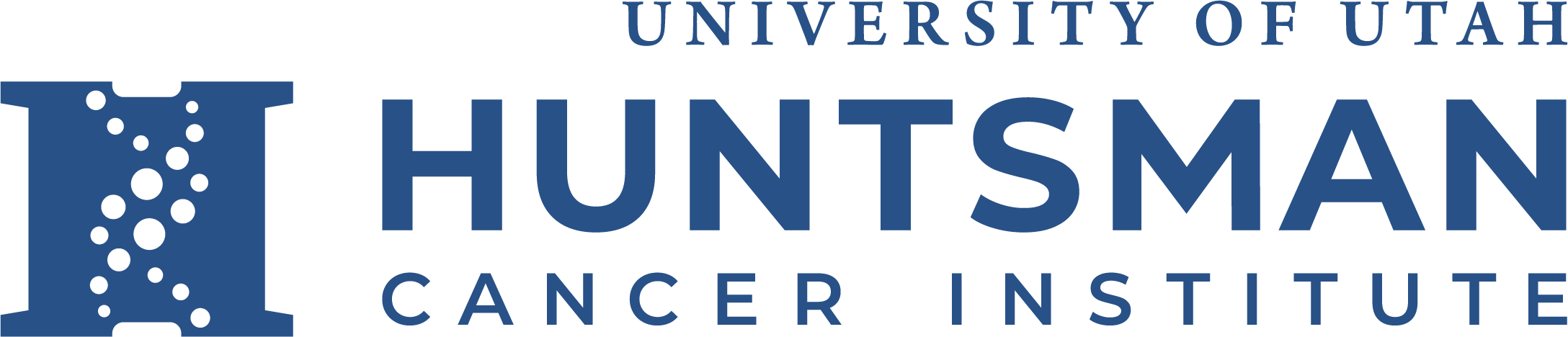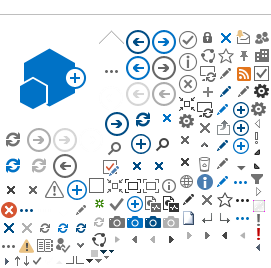Outlook Web Access - Managing Groups
Sometimes it's quicker & easier to manage groups by using Outlook Web.
Here are the steps:
1. Login to Outlook Web by browsing to https://outlook.office.com and using your UNID@umail.utah.edu username and U of U password.
2. In the upper right hand corner, select the Gear (settings) Icon, then navigate to the bottom right and select View all Outlook Settings
3. This will open a new window on top of the existing Outlook Web window. On the upper left hand corner select the Gear icon, then Distribution Groups
4. You'll see two sections, one of Distributions Group I belong to, and Distribution Groups I own. In the right hand window, find the group you'd like to manage and select the pencil icon to edit it.
5. This will open a new window of that specific group, where you can modify Membership, or designate another Owner if you want.
6. In selecting new Members, be sure that Default Global Address List is clicked on the left, then search for the new Members you'd like to add then select the plus sign "+" next to their name(s) and then select Save.
That should be all there is to it.