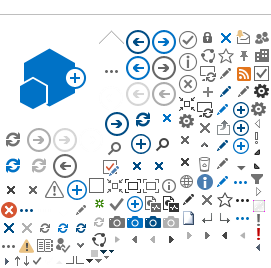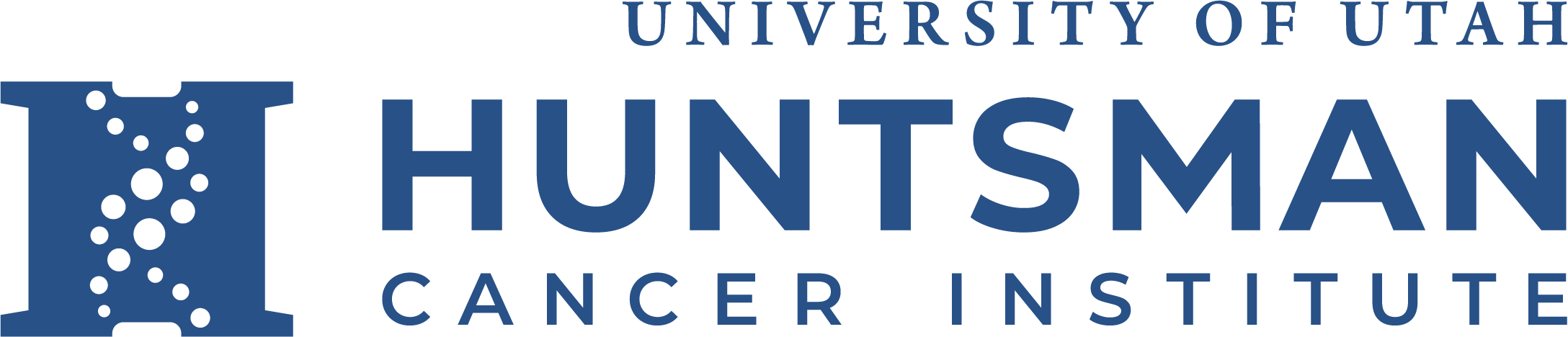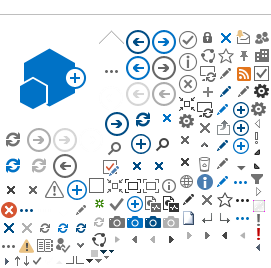Setting Up MacMail clients to use HCI Email
Some Mac-based users prefer to use the built in MacMail client for reading email. Our Exchange-based system can accomodate that client type.
Here are the steps involved in getting MacMail connected to HCI Email.
1. Start Mac Mail on the Macintosh client. (It's an icon with hawk on a postage stamp)
2. From the Mail menu, select Accounts
3. Select the Exchange account type.
4. In the following screen, enter your Name, your email address and your HCI password, then select Signin
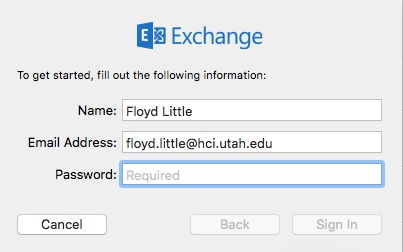
5. You should get an error, like the screen below "Unable to verify account name or password". (This is expected) You will also see another field appear, User Name.
6. In the User Name field, enter HCI\(yourUNID), and then select Sign In.
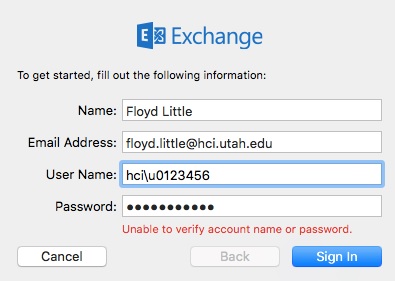
7. If you've correctly put in your HCI email address and your correct HCI username and password as shown above, you should see a screen that looks like this:
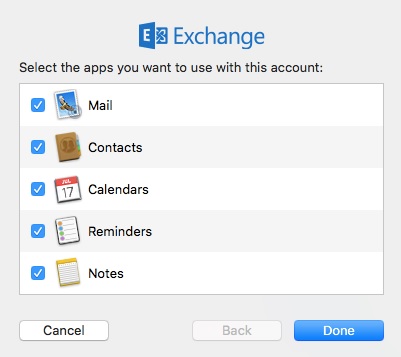
8. If you've reached this point, you can select "Done" - and optionally uncheck items you may not want to see via MacMail - and messages and calendar items should begin appearing.
If you follow these steps and still run into problems, there could be a problem on the Mac client that needs to be addressed. (We've seen antivirus programs interfere with Mail client operations.)