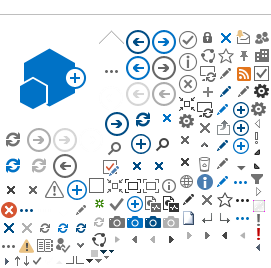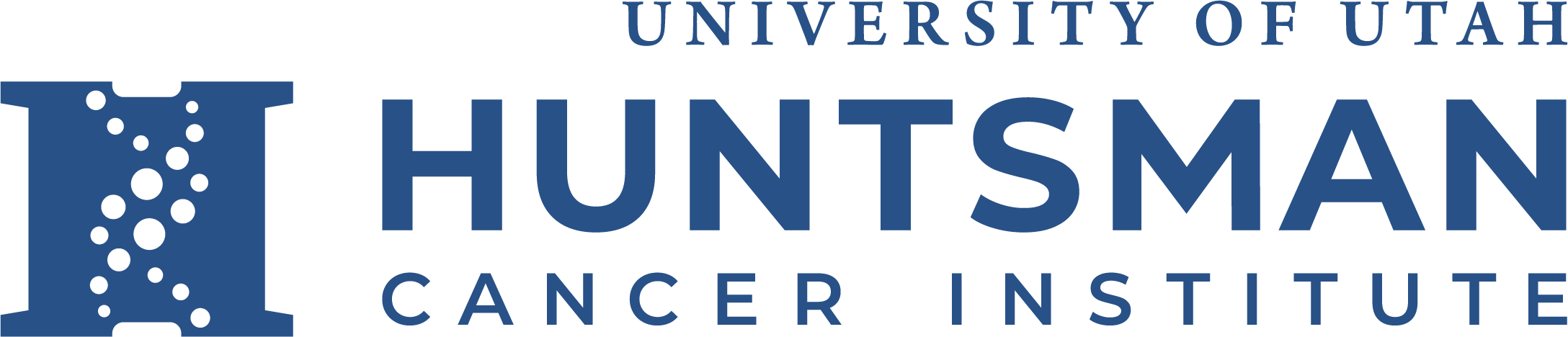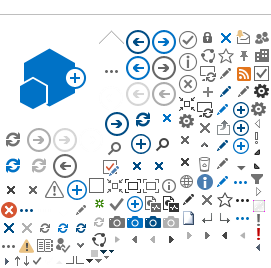On most PCs the "My Documents" folder is located on the local "C drive" on the PC. This data should really be located on a network drive where it gets backed up nightly and won't be lost if the local hard drive crashes.
NOTE: If you have a large number of music files and/or photo files you'd like to keep, you'll need to make arrangements to have that data copied to a different drive. The disk storage where the O drive and X drive resides is not equipped to handle large amounts of non-work related data.
1.) Determining if the My Music folder and My Pictures folders have large amounts of data.
Start - My Documents. Right-click and select Properties on both the My Music folder and My Pictures folder and select Properties. It will indicate how many files and how much space these are taking up. If there is a lot of disk space taken up in these folders (eg, more than 20MB), you'll need to move the data in these folders to another drive before proceeding.
NOTE - be sure to save any personal wallpaper pictures you have to the O drive or different drive.
2.) Copy the My Documents data to your O drive.
Method 1 -
- Open My Computer, then the O drive. Create a folder called "My Docs" (or something similar).
- Navigate to the "My Documents" folder via the Start Menu. Select all the contents in these folders, then (Start - My Documents) and select all the Contents, then right-click, Copy
- Navigate to O:\My Docs folder created above. Right-click, Paste
Method 2 -
- Open My Computer, then the O drive. Create a folder called "My Docs" (or something similar).
- Navigate to My Documents on the Start menu, and right-click on the folder & select Properites.
- select Move and navigate to the O:\My Docs file created above.
3.) Copy your EMail Archives to the O drive.
- Make sure Outlook is closed
- Start - Run - x:\public\apps\pc\win7\email-archives.cmd (you'll need to select Run)
- Verify data was copied to O:\Email