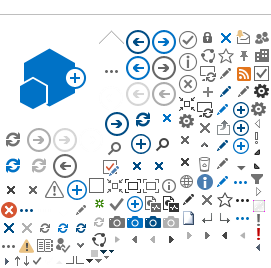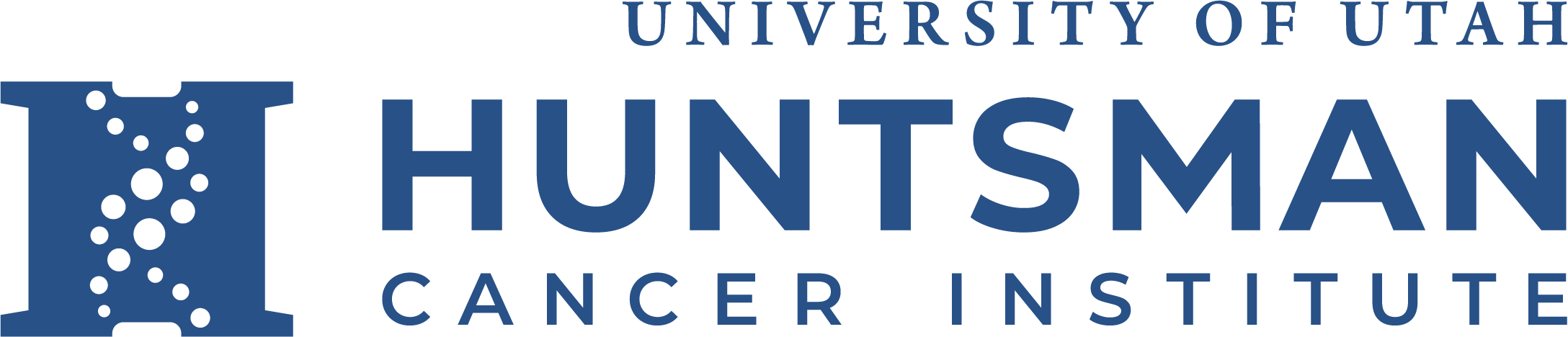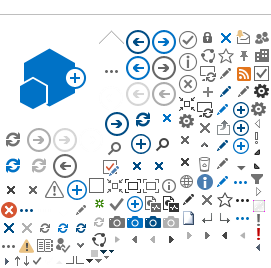Microsoft Teams
Teams is a HIPAA compliant communication & collaboration platform available to HCI groups, integrating HCI with University of Utah users. MIcrosoft has announced that Teams will replace Skype in July 2021, though it merges the functionality of Skype with some parts of Sharepoint, integrates with MS Outlook, and uses MS cloud storage as the data repository.
Getting started with MS Teams.
CATG can help facilitate your group getting a Teams site configured. (Though its possible to create your own team, to get assistance via CATG please engage us beforehand so we can best support you & your group.)
Once you're notified there is a Teams site for you to join
1. Use a browser to navigate to teams.microsoft.com
2. In the Login window, enter your UNID@umail.utah.edu address, which will switch to a U of U login page where you can enter your U of U password
3. This will open the web version of Teams, which will display any Teams sites that you may already be authorized to use.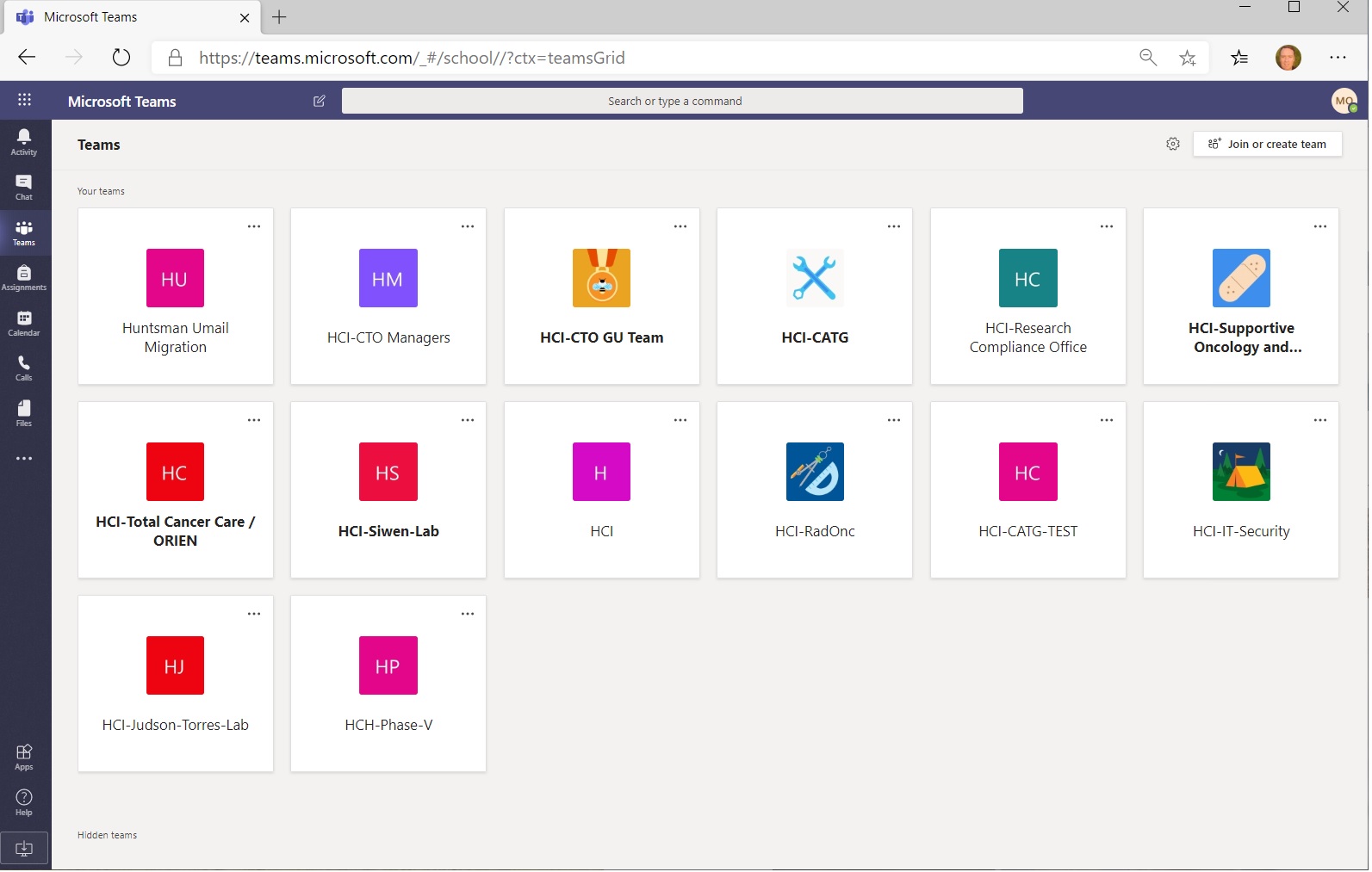
4. Selecting the Team(s) you are a member of will open a page with more information and resources within that team, but the main navigation buttons of Teams are on the left side, including Activity (notification of new items), Chat, Teams, Assignments, Calendar (available for UMail users), Calls and Files.
5. While the Teams web version is pretty robust, the more full featured client is available to install, in the lower left hand corner for Windows and Mac clients. For individuals and groups that want to use Teams for communicating using mobile phones, there are Teams clients for iPhones and Android-based phones in the Apple Store and Google Play store.
This very brief getting started document is not a substitute for more comprehensive documentation, training, instruction and Teams site configuration assistance. More information here