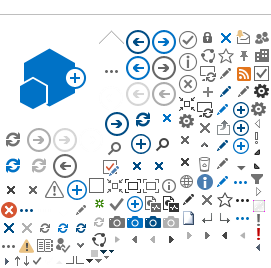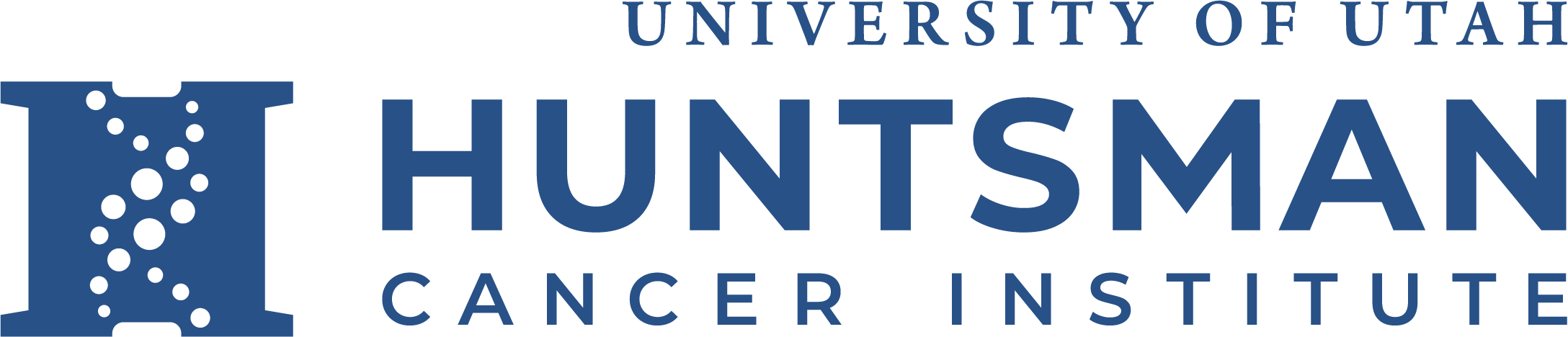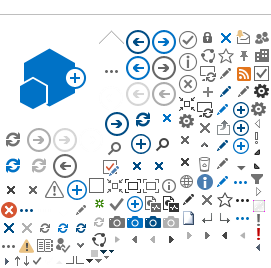How to connect an iPad to a Remote Desktop session or PC using HCI's Remote Desktop Gateway.
(This document assumes the iPad has had the Microsoft Remote Desktop client installed.)
On the iPad:
1. Open the RD Client
2. Click on the Gear / Settings icon in the upper left hand corner
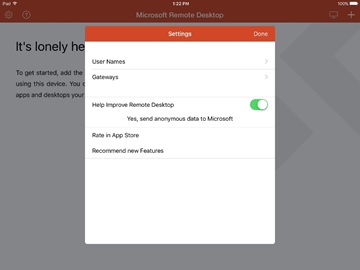
3. Click on Username, then Add User Account (use your uNID and enter your password)
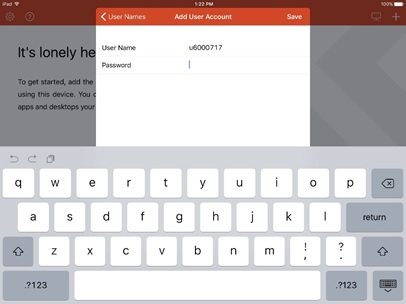
4. Click back two times / return to Settings
5. Click on Gateways, then Add Remote Desktop Gateway
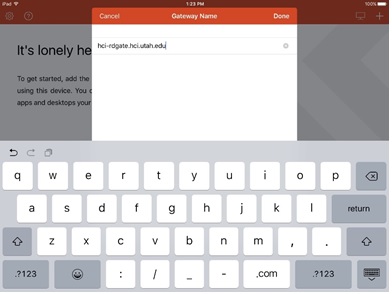
Enter HCI-RDGATE.hci.utah.edu (not case sensitive), then Save, then Done.
6. Click the "+" icon in the upper right hand corner to Create Connection
7. Choose from the dropdown menu: Add PC or Server
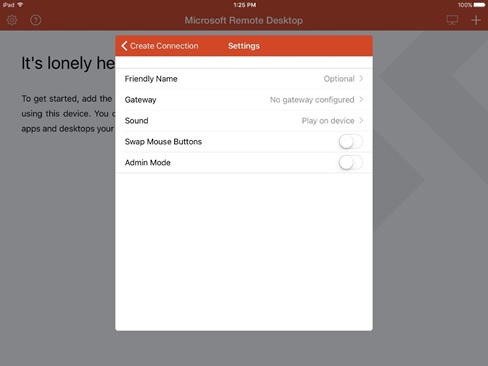
Friendly Name: Enter Your Computer Name
Gateway: (select the Gateway configured in Step 5)
Save
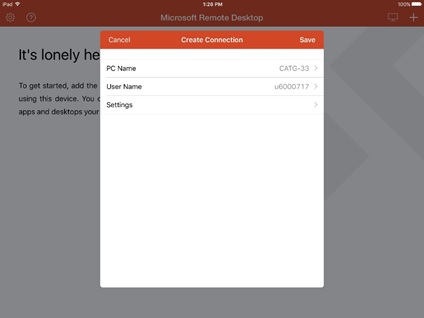
Choose the Username you saved in Step 1.
Select SAVE