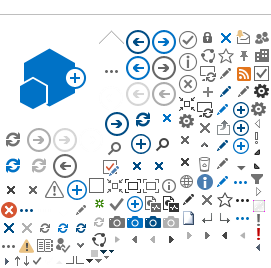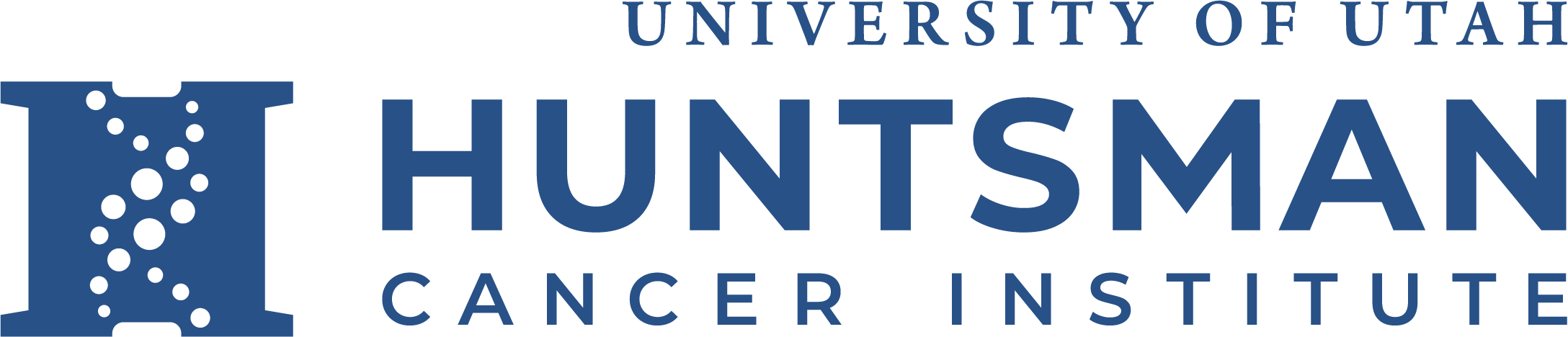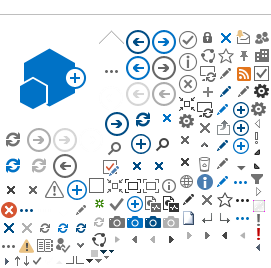Accessing HCI's Common Desktop - from within HCI's network
Sometimes it's convenient to use the common, generic HCI Desktop from any given PC within Huntsman Cancer, to quickly access your O or X drive, or get into Outlook or a Word document, etc.
Here is how:
1. Locate the Remote Desktop application:
On Windows 10 systems: Next to the Start menu is the search window. Enter the word "Remote" and it will display as a search result Remote Desktop Connection (desktop app).
On Windows 7 systems: Click on the Start menu, and then in the Search window just above, enter "Remote" and it will display as a search result Remote Desktop Connection.
2. In the Computer window, enter HCI-Remote and press "Connect". NOTE: By default the Remote Desktop Connection application will use the Windows credentials of the account logged into the PC you're connecting from. If you're on a system already logged on with a different account, you may need to select the Use another account option.
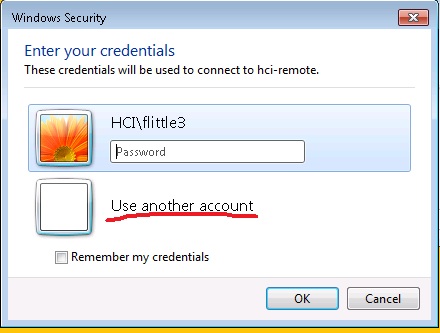
In any case, specify hci\(yourUNID)
And you should get logged into the generic HCI-Remote desktop environment, where Outlook, Excel and the regular drive letters reside.