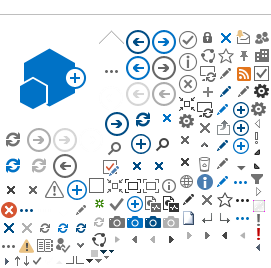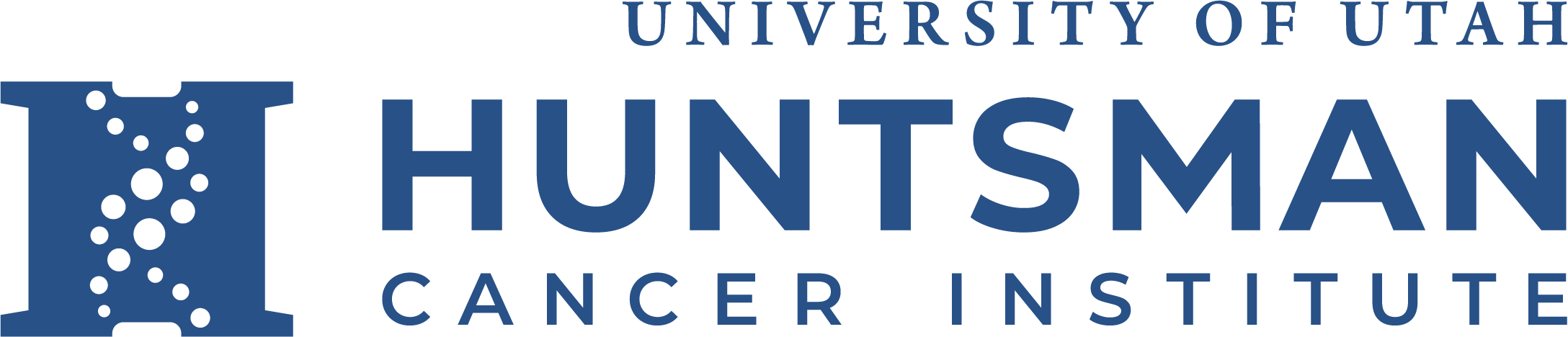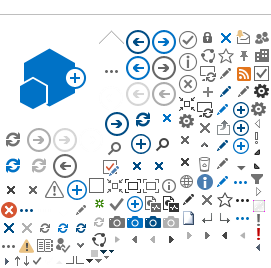April - 2015 - There have been problems with users on the UMail system being able to check "availability" information of HCI user calendars when trying to schedule a meeting.
Until the problems are corrected, here is a work-around to "see" availability information for HSC users. (This is not intended as a long term or permanent solution. We are working with the UMail team to get the problem rectified.)
Step 2 - Within the Citrix Web Interface window, find and start Remote Desktop
Step 3 - Enter hci-calcheck.hci.utah.edu in the Computer window
Step 4 - click on use another account, and then enter HCI\calcheck, and use the password provided in the email you received, or call the HCI Help Deskt at x5-0330. (NOTE - You may get a security warning about the system not having a certificate. It is OK to click beyond this message)
Step 5 - You should be logged onto Outlook 2013 in Calendar view. (NOTE - this system does not have access to the Internet)
Click on the New Appointment button in the upper left hand part of the window, then select Scheduling Assistant. At this point you can click on Add Attendees in the lower left hand part of the window, and then select HCI individuals to see their availability for meetings, and then click on Required.
Step 6 - when you have the HCI users added into the Required field, then select OK and you should get a screen providing availability information for the users you need to schedule a meeting with, like below. (Names have been erased from this document to ensure privacy)
Step 7 - When you're done looking at calendar availability, please "X-out" of the Remote Desktop application so others can use it.